Qlik
You can get your SyncHub data into Qlik by following these simple steps.
First, you'll need to [get your database credentials](/kb/startreporting?api=employmenthero).
Now, create a new connection in Qlik:
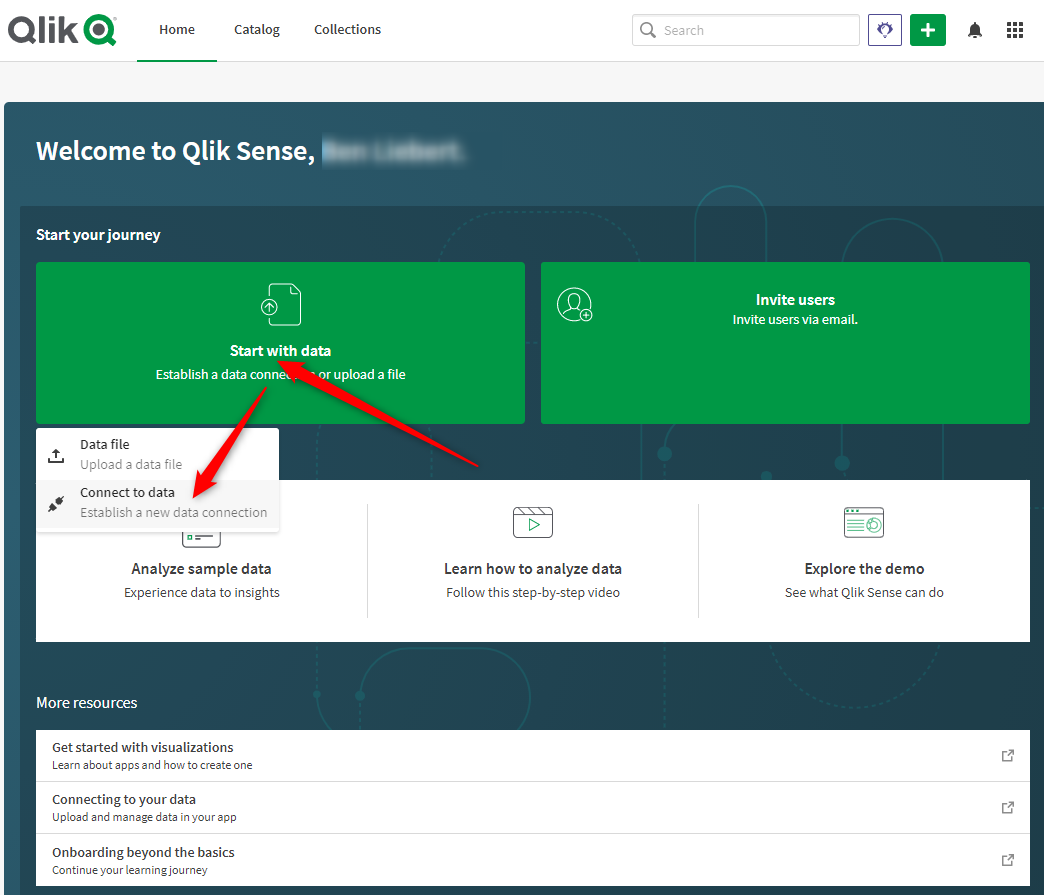
Select SQL Azure:
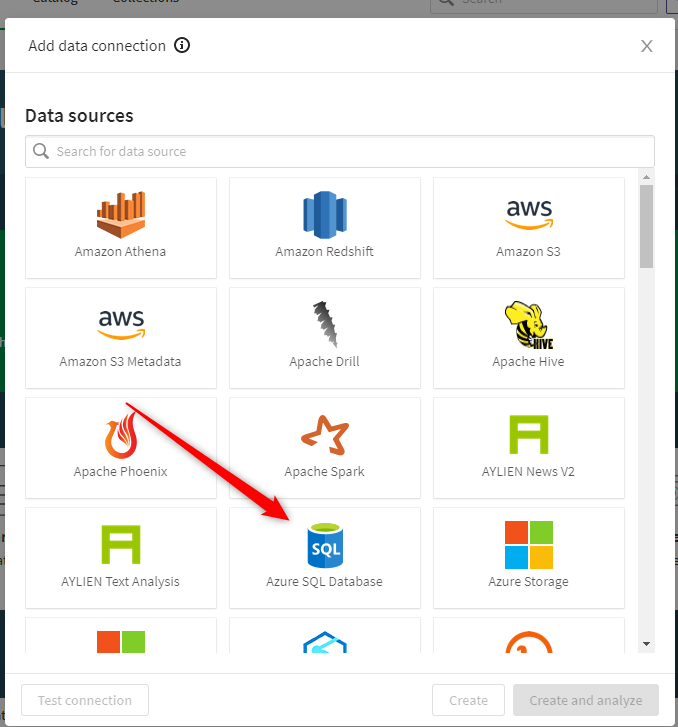
The server and database name are provided by your SyncHub Dashboard:
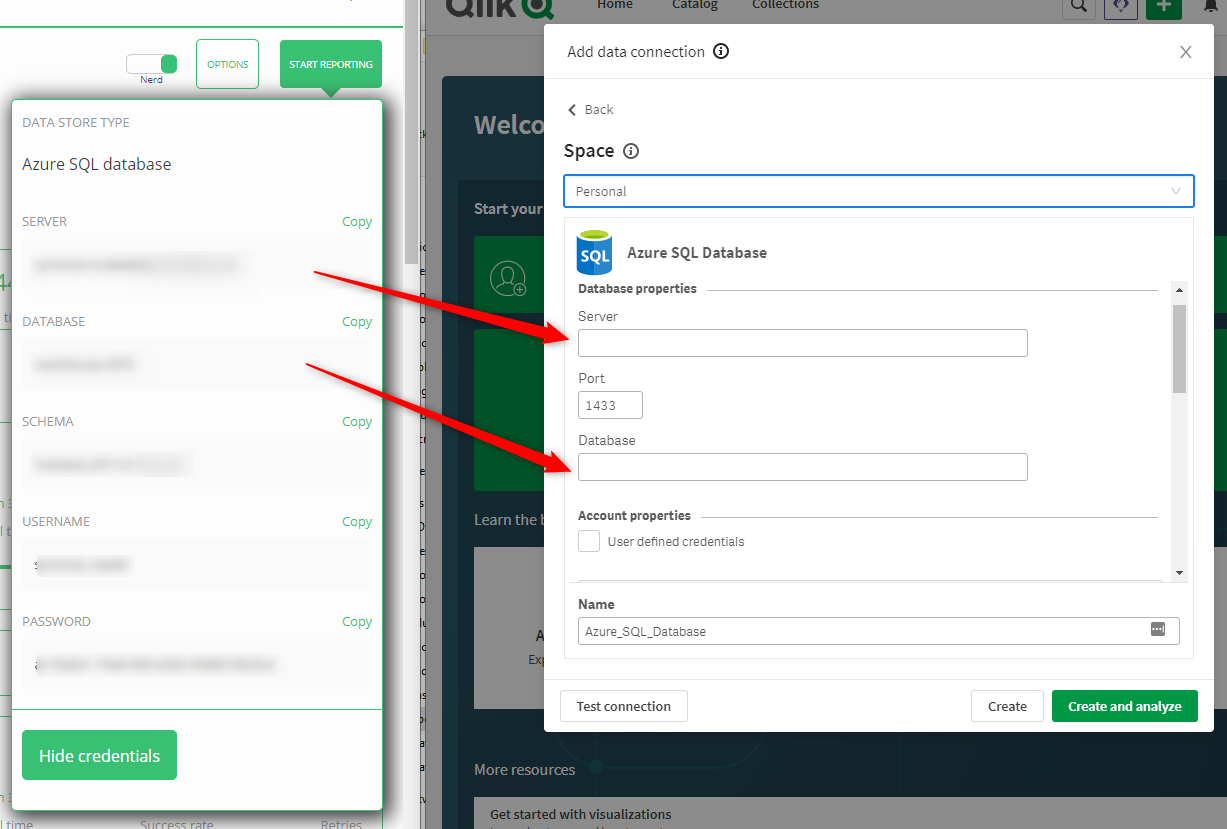
If you haven't connected to SyncHub before, you'll need to create _New_ credentials, then enter those provided by your SyncHub Dashboard:
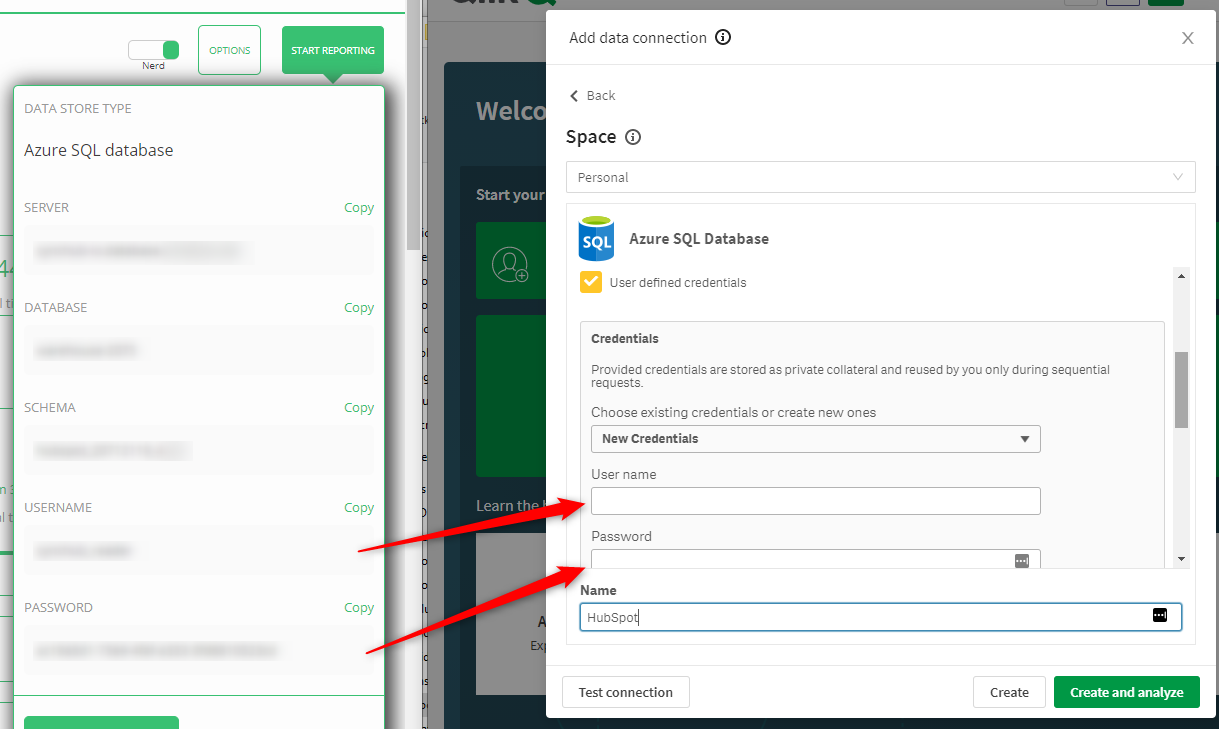
Click the _Continue_ button to connect to SyncHub. Finally, it will ask you for the _owner_. This is referred to as a _schema_ in SyncHub:
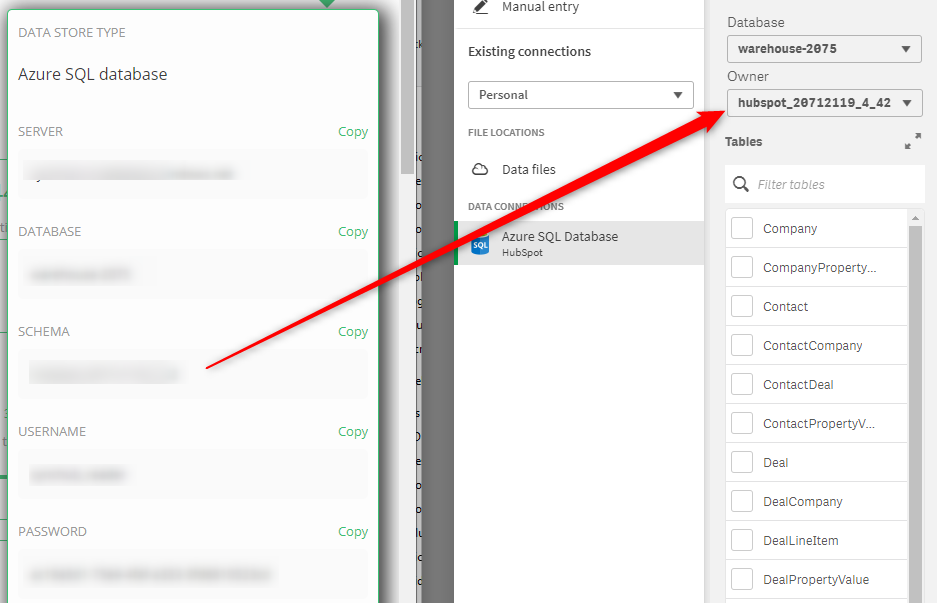
And that's it - happy reporting