First, let's get your data
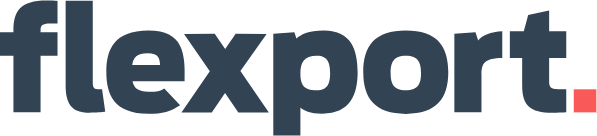
Looking to free your Flexport data? Good, you’ve come to the right place.
### Getting connected
1. Select **Connections** from the main menu
2. Click the **New** button
3. Select **Flexport**
4. Give it a name (this is especially useful if you’re creating multiple Flexport connections)
5. Authorise the connection by following the prompts to sign in to your Flexport account
6. Done. Now watch as SyncHub begins [retrieving your historical data](/kb/importingyourhistoricaldata?api=flexport).
To connect multiple Flexport accounts, simply follow the steps above for each one.
### Available data tables
SyncHub works by regularly querying each endpoint in the Flexport API, checking for new and modified data. For each endpoint, SyncHub produces a corresponding data table in your reporting tool. These are the data tables currently available:
- Booking
- Company
- Contact
- Invoice
- Location
- Product
- Shipment
- Shipment container
- Booking line item
- Ocean booking detail
- Air booking detail
- Trucking booking detail
- Company entity
- Invoice credit memo
- Invoice item
- Product classification
- Product supplier
- Shipment dangerous good classification
- Shipment item
- Shipment meta data value
- Product classification code
Need more data? No problem, please [let us know](https://www.synchub.io/contact) and we'll see if we can add it. Or if you're a data nerd like us, feel free to check out the Flexport API documentation to see what’s available.
### What data does SyncHub take from Flexport?
SyncHub extracts the endpoints above from Flexport, and stores it in your data warehouse.
### What data does SyncHub create or modify in Flexport?
Nothing. SyncHub is read-only and never sends data back to Flexport.