First, let's get your data
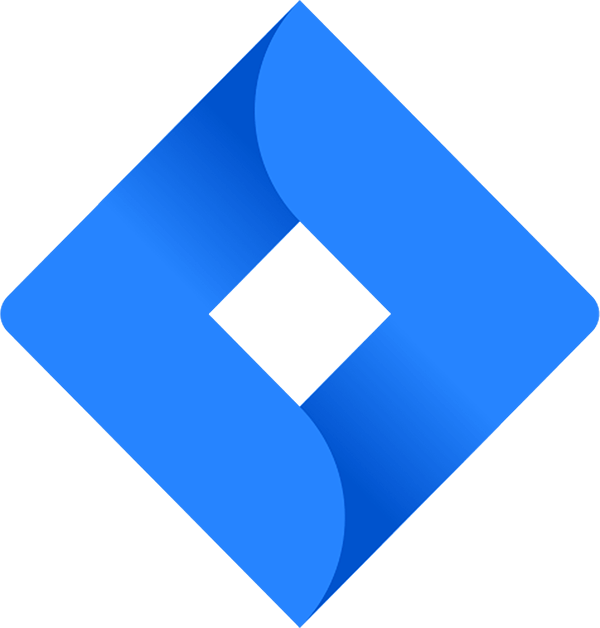
Looking to free your Jira data? Good, you’ve come to the right place.
### Getting connected
1. Select **Connections** from the main menu
2. Click the **New** button
3. Select **Jira**
4. Give it a name (this is especially useful if you’re creating multiple Jira connections)
5. Authorise the connection by following the prompts to sign in to your Jira account
6. Done. Now watch as SyncHub begins [retrieving your historical data](/kb/importingyourhistoricaldata?api=jira).
To connect multiple Jira accounts, simply follow the steps above for each one.
### Available data tables
SyncHub works by regularly querying each endpoint in the Jira API, checking for new and modified data. For each endpoint, SyncHub produces a corresponding data table in your reporting tool. These are the data tables currently available:
- Rich text
- Board
- Field definition
- Group
- Issue
- Issue type
- Project
- Project category
- Status
- User
- Board feature
- Epic
- Sprint
- Issue sprint
- Issue custom field
- Issue label
- User group
- Issue comment
Need more data? No problem, please [let us know](https://www.synchub.io/contact) and we'll see if we can add it. Or if you're a data nerd like us, feel free to check out the Jira API documentation to see what’s available.
### What data does SyncHub take from Jira?
SyncHub extracts the endpoints above from Jira, and stores it in your data warehouse.
### What data does SyncHub create or modify in Jira?
Nothing. SyncHub is read-only and never sends data back to Jira.