First, let's get your data
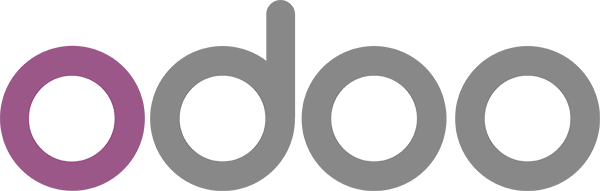
Looking to free your Odoo data? Good, you’ve come to the right place.
### Getting connected
1. Select **Connections** from the main menu
2. Click the **New** button
3. Select **Odoo**
4. Give it a name (this is especially useful if you’re creating multiple Odoo connections)
5. Authorise the connection by following the prompts to sign in to your Odoo account
6. Done. Now watch as SyncHub begins [retrieving your historical data](/kb/importingyourhistoricaldata?api=odoo).
To connect multiple Odoo accounts, simply follow the steps above for each one.
#### Changing your API key or authentication details
On rare occasions, you may wish to change the way that you authenticated your connection. To do so, visit the _Settings -> Disconnect_ option from your [Connection Dashboard](/kb/connectiondashboardsexplained?api=odoo), then follow the _Reconnection_ instructions. Don't worry - you won't lose any data, and your sync will resume where you left off.
### Available data tables
SyncHub works by regularly querying each endpoint in the Odoo API, checking for new and modified data. For each endpoint, SyncHub produces a corresponding data table in your reporting tool. These are the data tables currently available:
- Account
- Company
- Contact
- Lead
- Lost reason
- Stage
- Tag
- Currency
- Inventory location
- Inventory route
- Quant
- Stock move
- Stock move line
- Warehouse
- Journal
- Journal entry line
- Journal entry
- Message
- Product unit of measure
- Project
- Project milestone
- Project stage
- Project task
- Purchase order
- Purchase order line
- Product category
- Product template
- Product variant
- Sale order
- Sale order line
- Tax
- User
- Account custom field
- Company custom field
- Contact custom field
- Lead tag
- Lead custom field
- Stage custom field
- Inventory location quant
- Inventory location warehouse
- Warehouse resupply warehouse
- Journal custom field
- Journal entry line custom field
- Journal entry custom field
- Project custom field
- Project message
- Project tag
- Project milestone custom field
- Project milestone message
- Project task message
- Project task assignee
- Project task depends on task
- Purchase order custom field
- Purchase order message
- Purchase order line custom field
- Product category custom field
- Product template custom field
- Product variant custom field
- Sale order custom field
- Sale order line custom field
- User custom field
Need more data? No problem, please [let us know](https://www.synchub.io/contact) and we'll see if we can add it. Or if you're a data nerd like us, feel free to check out the Odoo API documentation to see what’s available.
### What data does SyncHub take from Odoo?
SyncHub extracts the endpoints above from Odoo, and stores it in your data warehouse.
### What data does SyncHub create or modify in Odoo?
Nothing. SyncHub is read-only and never sends data back to Odoo.