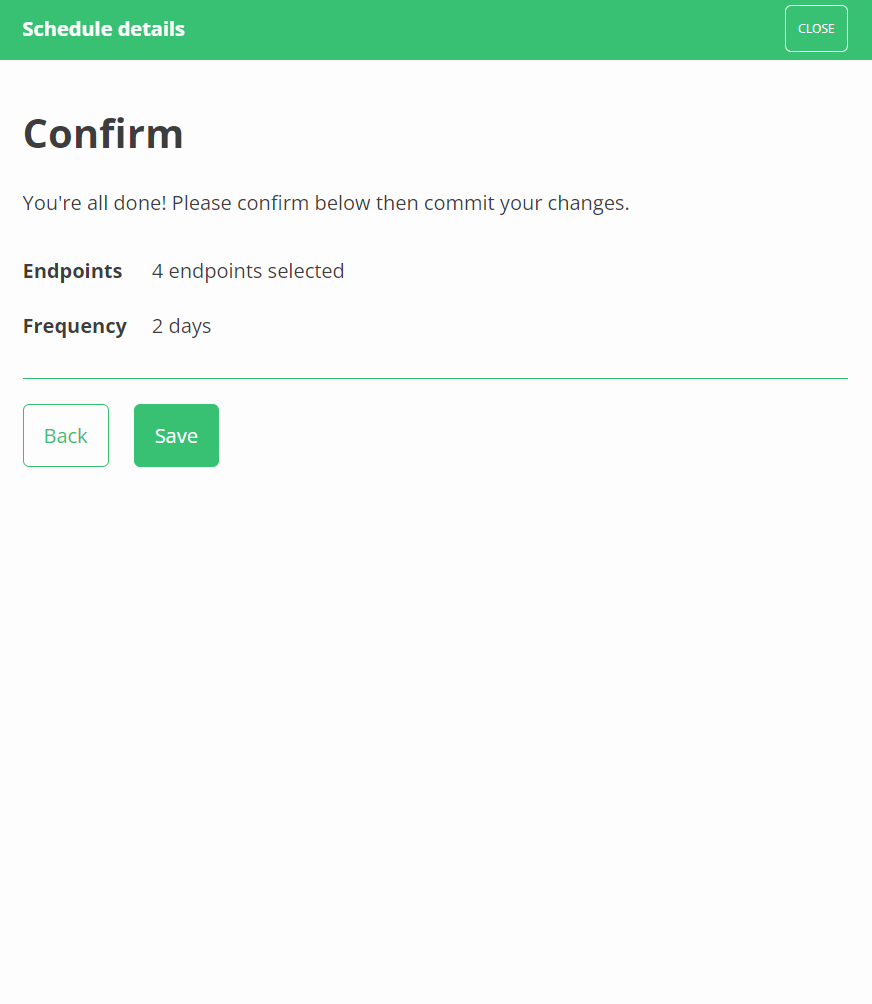Bulk update run frequency
We have covered how to [adjust the run frequency for a specific table](/kb/howsynchubworks?api=xeropracticemanager), but we also offer the ability to adjust these values in bulk for multiple tables belonging to the same connector.
1. From the [connections page](/kb/quickstartguide?api=xeropracticemanager), head to the dashboard of one of your connections.
2. Hover over the options button in the top right and you will see the option to 'adjust sync schedule'.
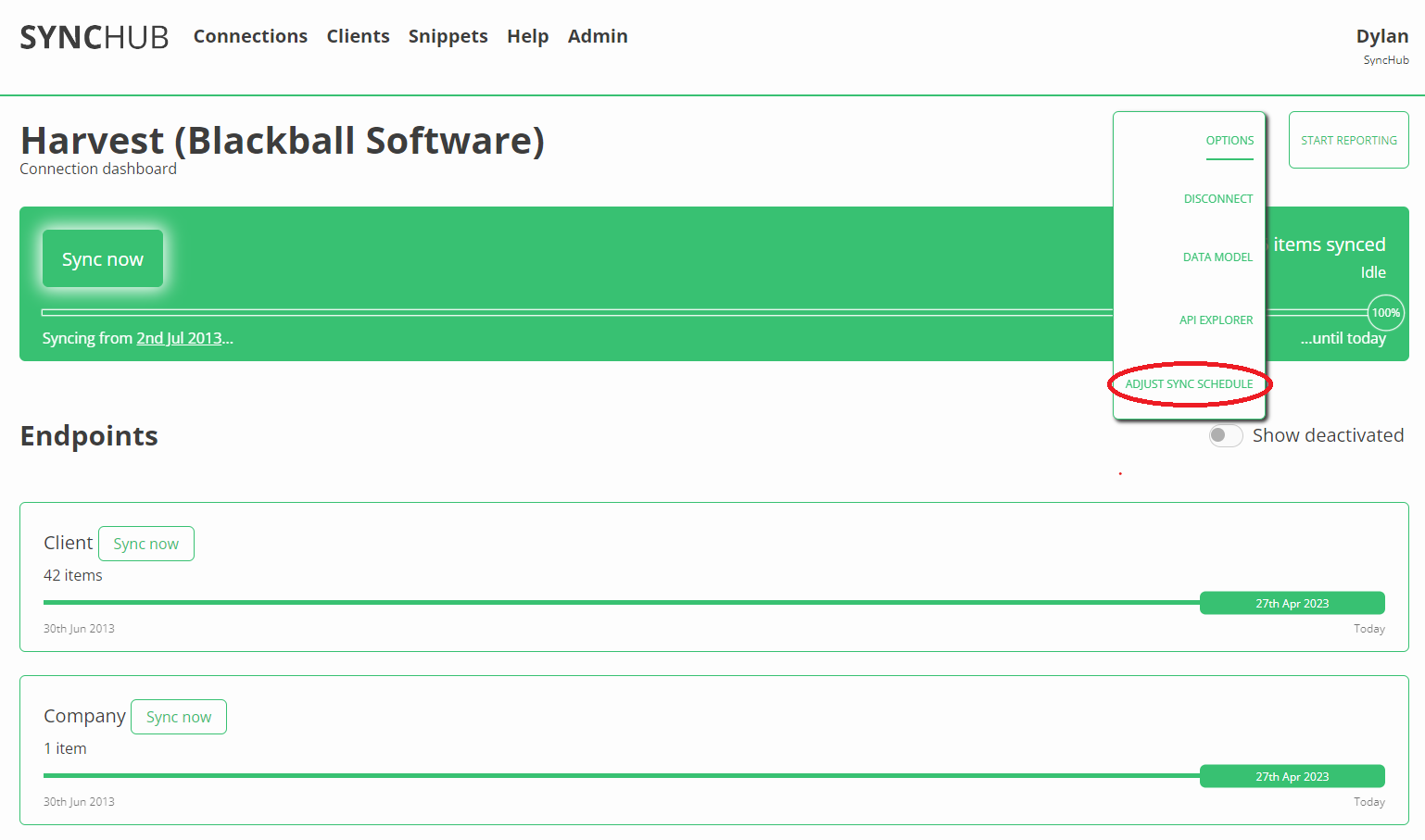
3. Clicking this option opens a window that will guide you through the process of updating the run frequency for whichever tables you choose.
4. Select the tables you would like to adjust.
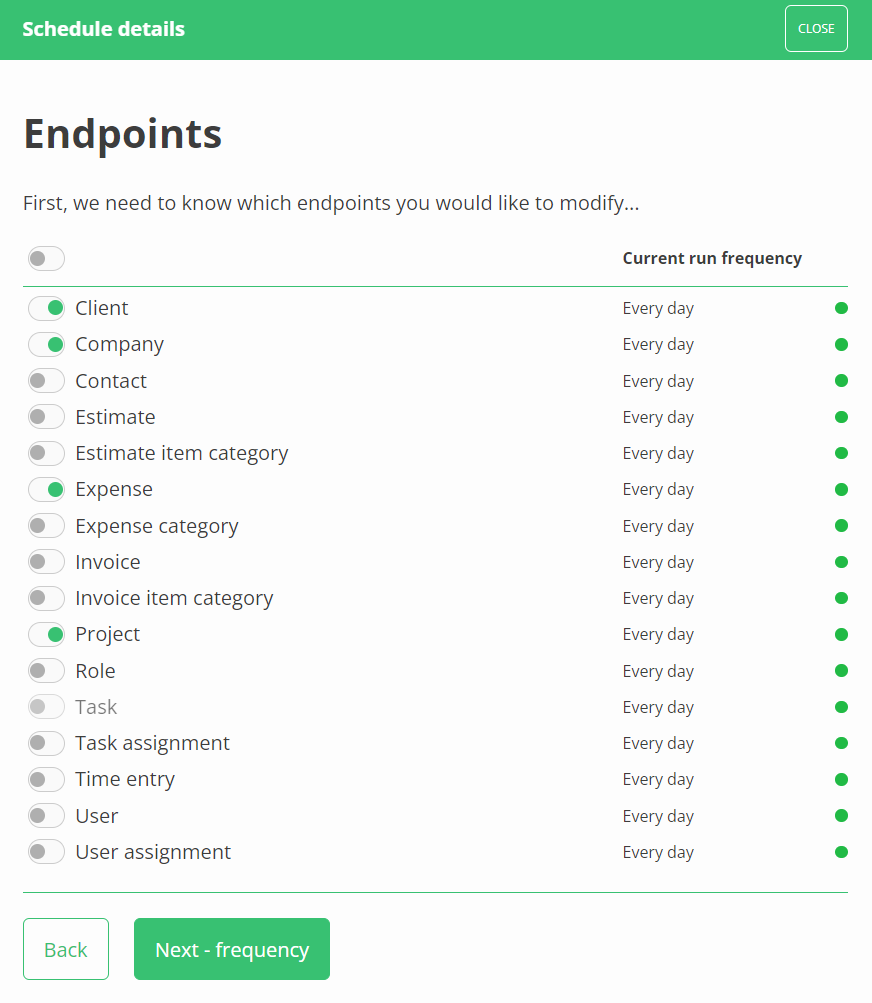
5. Select the frequency at which you would like these tables to be updated by either:
- Clicking one of the default values on the slider

- Specifying more precisely by clicking 'customize here' to open the manual entry.
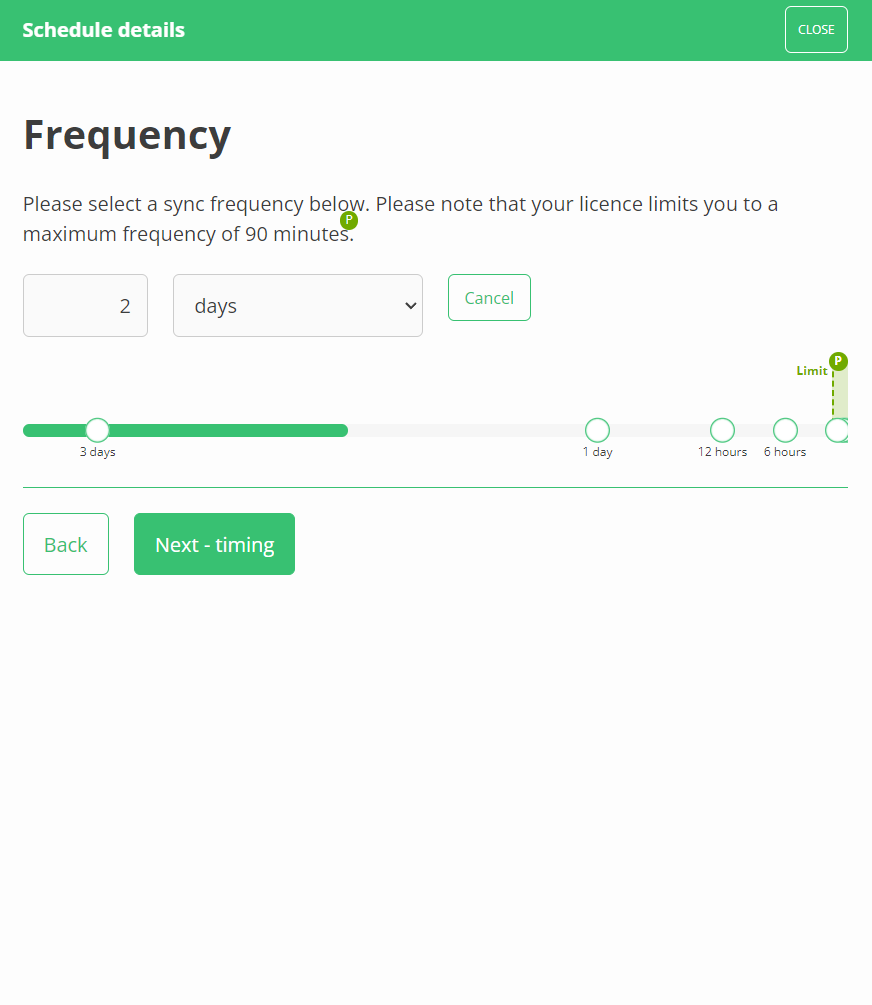
Note: The maximum frequency you are able to set may be limited by your subscription level.
6. Review and save your changes once you reach the final screen