Microsoft Access
To get your HubSpot data into Microsoft Access, you can simply use the _External Data_ feature with an _ODBC Connection_.
> **Before you start:** things like this generally go better if you are running MS Access as an Administrator :)
First, you'll need to [get your database credentials](/kb/startreporting?api=hubspot) from SyncHub. Next, go ahead and enter them into MS Access:
1. Select _External Data - New Data Source - From Database - Azure_ from the Access 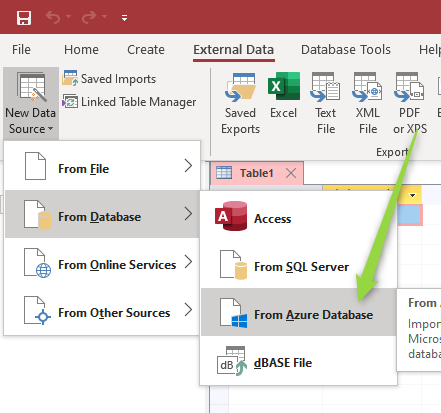
1. We recommend importing the data to your local computer. This will reduce the latency of your queries and give you additional options around indexing etc later 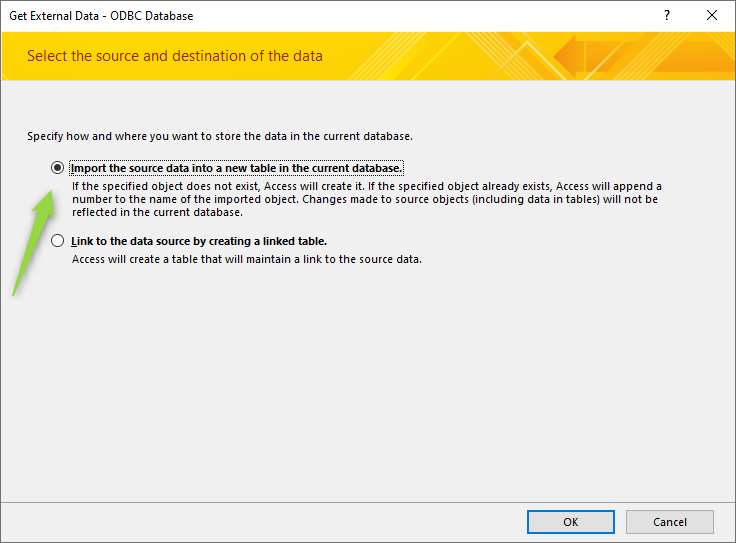
1. The _ODBC Data Source_ screen will pop up. Create a new _Machine_ data source 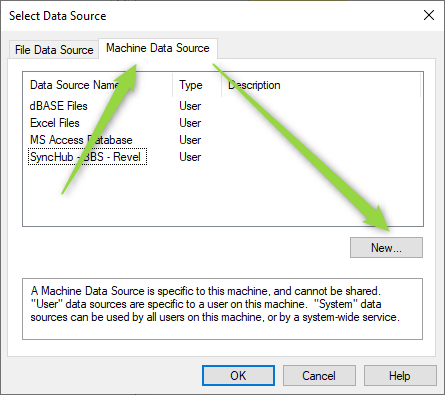
1. It doesn't matter if you choose _User_ or _System_ data source 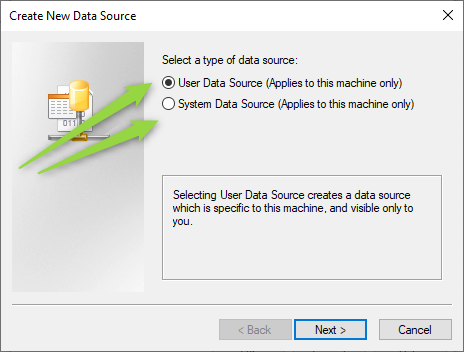
1. Select the most recent _Sql Server_ ODBC driver type. At time of writing, this is v17 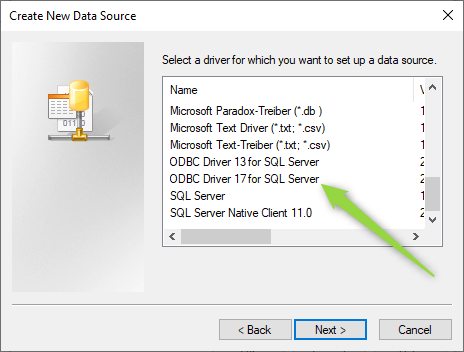
1. The _Server_ is provided on your _SyncHub Connection Settings_ - see our [quickstart guide](/kb/quickstartguide?api=hubspot) 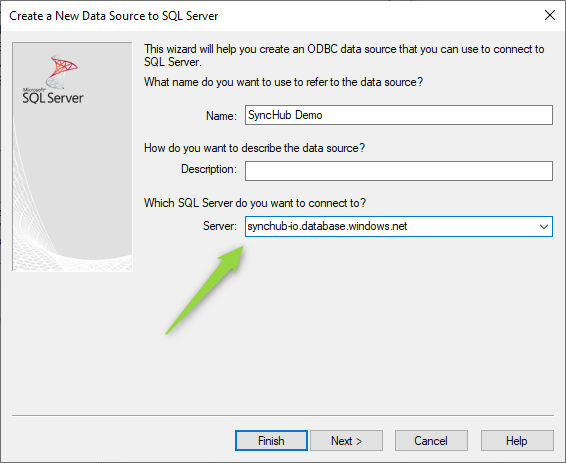
1. Make sure you select _SQL Server Authentication_ when prompted. Again, you can get these in our [quickstart guide](/kb/quickstartguide?api=hubspot) 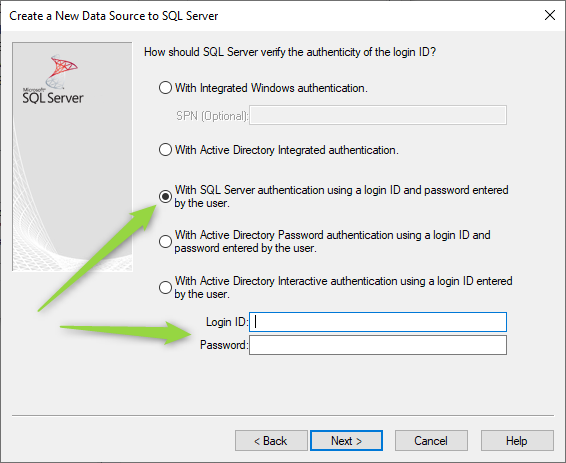
1. Remember to set the _Default_ database **and** configure it for _Read Only_ access 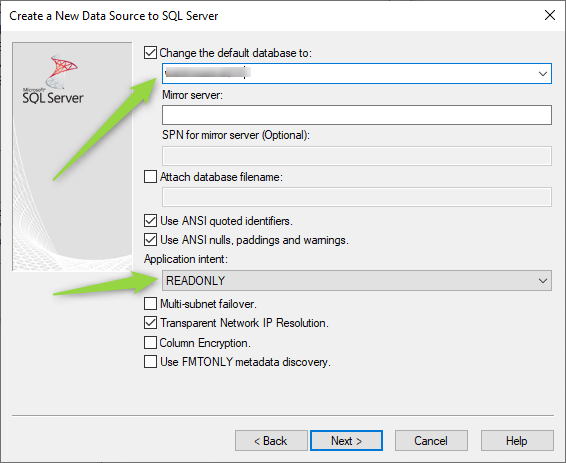
1. You can leave all the other settings on this and the next pages at their defaults.
From here, you'll be able to browse tables and bring in the data you need. Have fun!