First, let's get your data
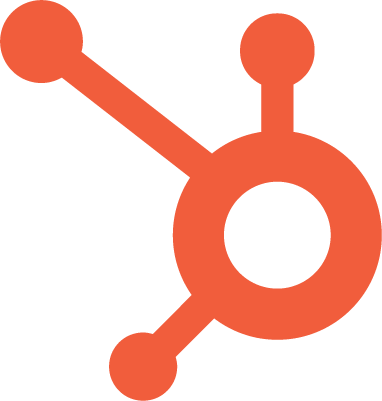
Looking to free your HubSpot data? Good, you’ve come to the right place.
### Getting connected
1. Select **Connections** from the main menu
2. Click the **New** button
3. Select **HubSpot**
4. Give it a name (this is especially useful if you’re creating multiple HubSpot connections)
5. Authorise the connection by following the prompts to sign in to your HubSpot account
6. Done. Now watch as SyncHub begins [retrieving your historical data](/kb/importingyourhistoricaldata?api=hubspot).
To connect multiple HubSpot accounts, simply follow the steps above for each one.
#### Changing your API key or authentication details
On rare occasions, you may wish to change the way that you authenticated your connection. To do so, visit the _Settings -> Disconnect_ option from your [Connection Dashboard](/kb/connectiondashboardsexplained?api=hubspot), then follow the _Reconnection_ instructions. Don't worry - you won't lose any data, and your sync will resume where you left off.
### Available data tables
SyncHub works by regularly querying each endpoint in the HubSpot API, checking for new and modified data. For each endpoint, SyncHub produces a corresponding data table in your reporting tool. These are the data tables currently available:
- Call
- Call disposition
- Campaign
- Company
- Contact
- Custom object
- Custom object type
- Deal
- Email
- Engagement
- Feedback submission
- Goal
- Inbox
- Lead
- Line item
- Meeting
- Message
- Note
- Owner
- Pipeline
- Product
- Property
- Task
- Team
- Thread
- Ticket
- User
- Call property value
- Call user
- Call team
- Call attachment
- Call company
- Call deal
- Call contact
- Call ticket
- Call meeting
- Campaign budget
- Campaign metrics
- Campaign first touch contact
- Campaign last touch contact
- Campaign influenced contact
- Campaign ad campaign
- Company property value
- Contact property value
- Contact company
- Contact deal
- Custom object property value
- Custom object type property
- Deal property value
- Deal company
- Deal line item
- Email property value
- Email user
- Email team
- Email attachment
- Email company
- Email deal
- Email contact
- Email ticket
- Engagement deal
- Engagement company
- Engagement contact
- Engagement owner
- Feedback submission property value
- Goal property value
- Lead property value
- Line item property value
- Meeting property value
- Meeting user
- Meeting team
- Meeting attachment
- Meeting company
- Meeting contact
- Meeting deal
- Meeting lead
- Meeting campaign
- Meeting task
- Meeting ticket
- Message sender
- Message recipient
- Note property value
- Note user
- Note team
- Note attachment
- Note company
- Note contact
- Note deal
- Note lead
- Note ticket
- Owner team
- Pipeline stage
- Product property value
- Property option
- Task property value
- Task user
- Task team
- Task attachment
- Task company
- Task deal
- Task contact
- Task lead
- Task task
- Task ticket
- Task meeting
- Team user
- Ticket property value
- Ticket company
- Ticket deal
- Ticket contact
- Campaign budget item
- Campaign budget spend item
Need more data? No problem, please [let us know](https://www.synchub.io/contact) and we'll see if we can add it. Or if you're a data nerd like us, feel free to check out the HubSpot API documentation to see what’s available.
### What data does SyncHub take from HubSpot?
SyncHub extracts the endpoints above from HubSpot, and stores it in your data warehouse.
### What data does SyncHub create or modify in HubSpot?
Nothing. SyncHub is read-only and never sends data back to HubSpot.