First, let's get your data
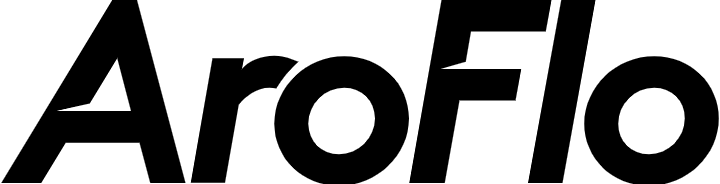
Looking to free your AroFlo data? Good, you’ve come to the right place.
### Getting connected
1. Select **Connections** from the main menu
2. Click the **New** button
3. Select **AroFlo**
4. Give it a name (this is especially useful if you’re creating multiple AroFlo connections)
5. Authorise the connection by following the prompts to sign in to your AroFlo account
6. Done. Now watch as SyncHub begins [retrieving your historical data](/kb/importingyourhistoricaldata?api=aroflo).
To connect multiple AroFlo accounts, simply follow the steps above for each one.
### Available data tables
SyncHub works by regularly querying each endpoint in the AroFlo API, checking for new and modified data. For each endpoint, SyncHub produces a corresponding data table in your reporting tool. These are the data tables currently available:
- Asset
- Bill
- Business unit
- Client
- Custom field
- Inventory category
- Invoice
- Item
- Location
- Organisation
- Payment
- Project
- Purchase order
- Quote
- Schedule
- Substatus
- Supplier
- Task
- Task sales person
- Task assigned history
- Task asset
- Task expense
- Task labour
- Task material
- Task type
- Timesheet
- Tracking centre
- User
- User position
- Work type
- Asset custom field
- Bill line item
- Bill note
- Bill task
- Client organisation
- Client custom field
- Invoice line
- Location custom field
- Purchase order task
- Purchase order line
- Purchase order project
- Quote line
- Supplier organisation
- Task custom field
- Task type business unit
- User custom field
Need more data? No problem, please [let us know](https://www.synchub.io/contact) and we'll see if we can add it. Or if you're a data nerd like us, feel free to check out the AroFlo API documentation to see what’s available.
### What data does SyncHub take from AroFlo?
SyncHub extracts the endpoints above from AroFlo, and stores it in your data warehouse.
### What data does SyncHub create or modify in AroFlo?
Nothing. SyncHub is read-only and never sends data back to AroFlo.