Viewing logs
Each data table provides a log of each data point that you've synced, outlining things like the sync status and the date it was last downloaded. This can be useful if you want to check for gaps or errors in your sync.
You can access these logs from a specific endpoint, or just use the _Help -> Integration logs_ option from the main menu.
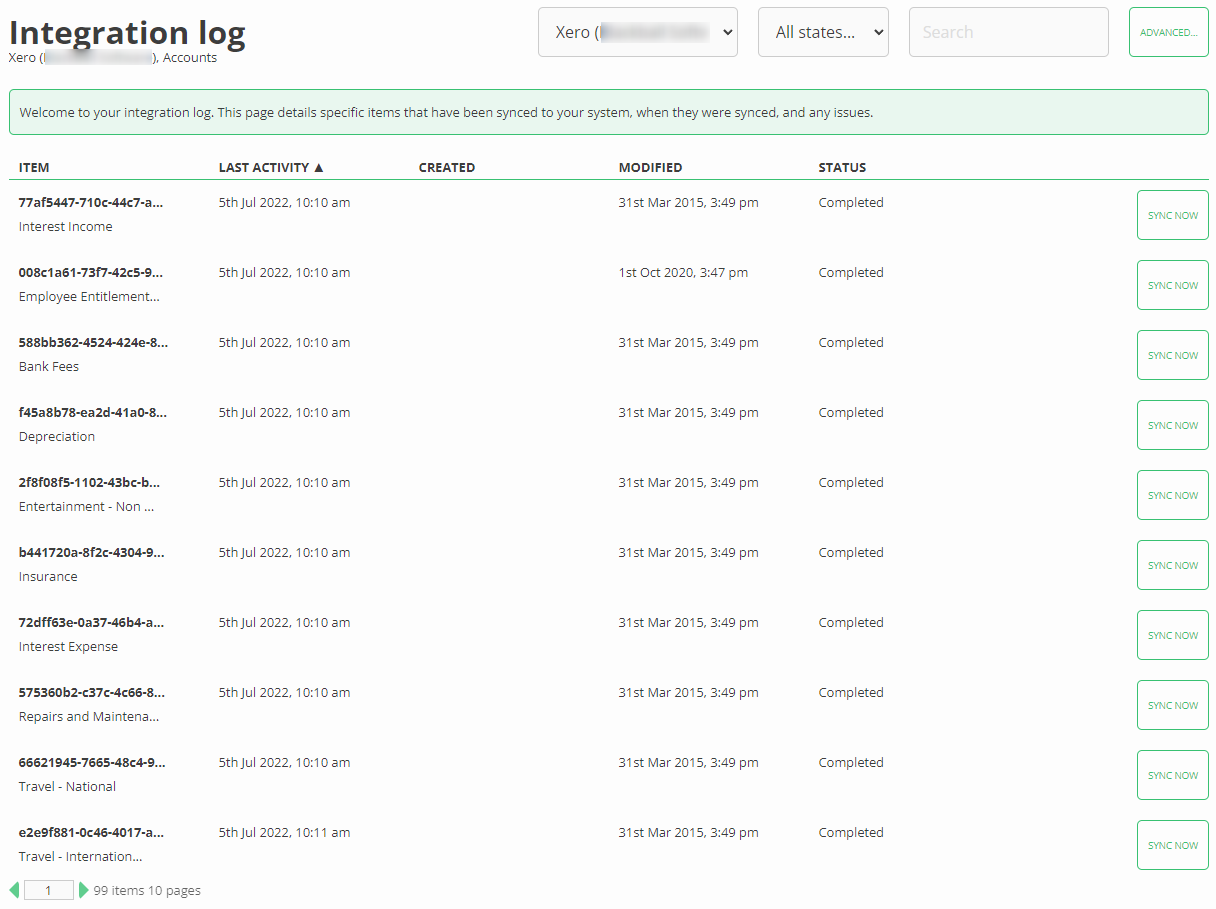
Clicking on an item in your logs will bring up even further details.
## Manually re-syncing an item
On rare occasions, you may want to manually force a piece of data to re-download from Zendesk. In this case, simply push the _Sync now_ button against the relevant record - easy.
## Manually deleting items
Again, on even rarer occasions, you may also need to manually flag an item as being "deleted". This function will mark the IsDeleted column in your database as TRUE, allowing it to fall in/out of your report queries as expected.